how bad can stealing cars be? (yes I've never played this game)
Whistler is a village 3 hours away from Vancouver. I'm playing in a huge music festival there.
RAC. even though I love it.
I've been PMing them with a megaupload link in a 7z compressed file.
darn I'm in Whistler that weekend 

its not a car but
My ride (literaly )
)
My Bike:
2005 Norco Mountineer
21 speed sequential
0-30kmh in 7.8 secs
theroretical 0-100kmh in 23ish seconds
top speed: (gear limited est) 60kmh
20kmh-0kmh in 3 sidewalk squares (each square est 1m :P)
cruising speed to school, 20-30kmh
I'll post my daily commute sometime
est max RPM: 145-160RPM :P


http://i200.photobucket.com/al ... 2007/Private/102_2660.jpg
My ride (literaly
 )
)My Bike:
2005 Norco Mountineer
21 speed sequential
0-30kmh in 7.8 secs
theroretical 0-100kmh in 23ish seconds
top speed: (gear limited est) 60kmh
20kmh-0kmh in 3 sidewalk squares (each square est 1m :P)
cruising speed to school, 20-30kmh
I'll post my daily commute sometime
est max RPM: 145-160RPM :P


http://i200.photobucket.com/al ... 2007/Private/102_2660.jpg
nice! the AI were a bit odd though. But I really want that soundset!
Shadow Kit Tutorial
I created this tutorial for the TC forums, but I also thought it would be usefull here. 
Skinners use shadow kits to bring out the features in our skins. A shadow kit darkens or lightens areas of your skin to make them more realistic by multiplying the default skin on top of the skin. Btw, a shadow kit and a bodykit are NOT the same.
Step 1, Download the shadow kits:
Thanks to Riders Motion
http://www.lfsforum.net/showthread.php?p=689545#post689545
For Single Seaters:
Thanks to XCNuse: http://www.lfsforum.net/showthread.php?t=23675
you can use those above, but I find them a bit too dark. You can use the default skins instead. Some Pro-Kits include them
Step 2, open your skin. It should looks something like this.
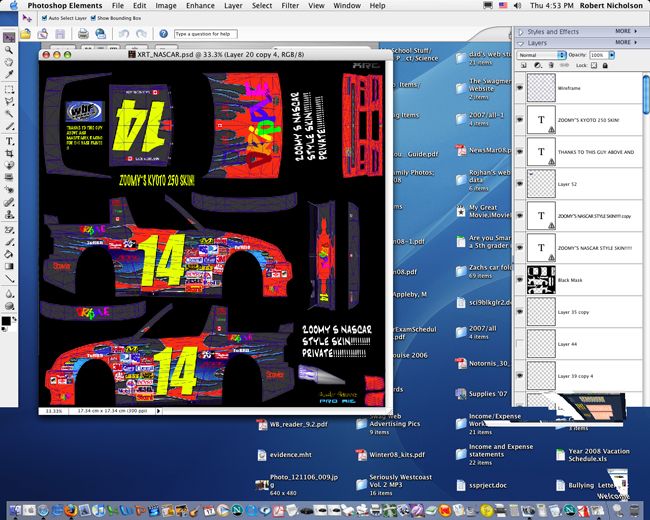
Step 3, open your shadow kit. It should look something like this:
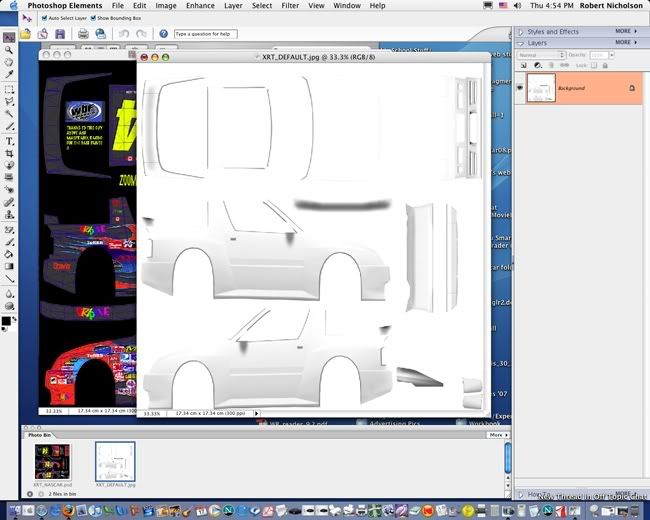
Step 3: Select all (control-A) and then copy (control-C). then click back to your skin, and select the very top layer. (doesn't matter what it is). Then paste (control-P) the shadow kit on top. It should look like this:
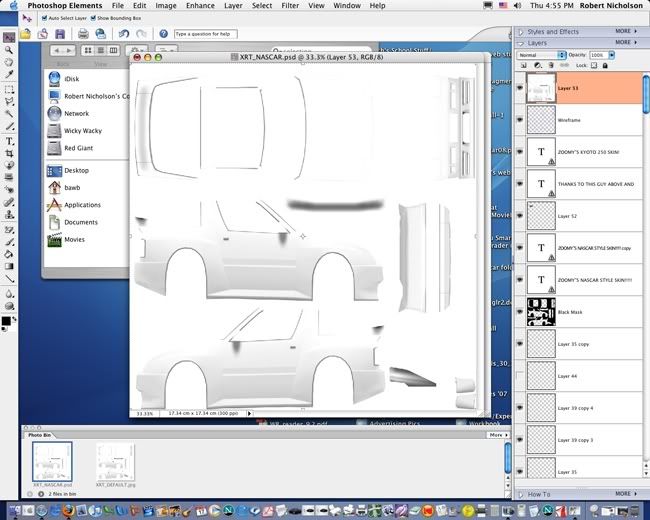
Step 4, Select the shadow kit layer and click the menu above the layers and select "multiply"
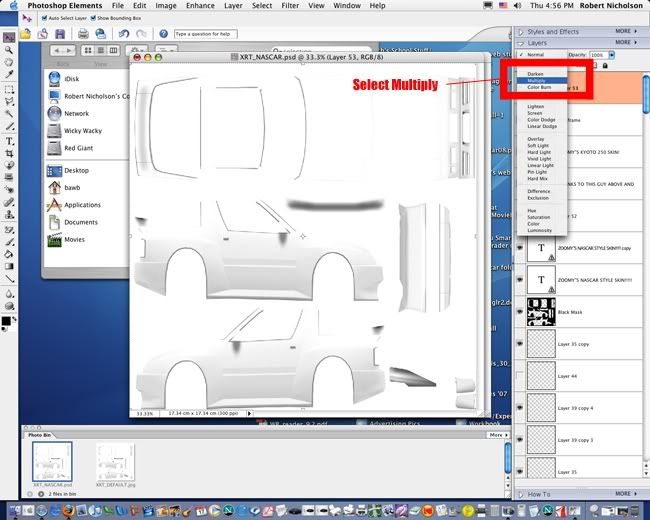
Step 5, your skin should now look like this:
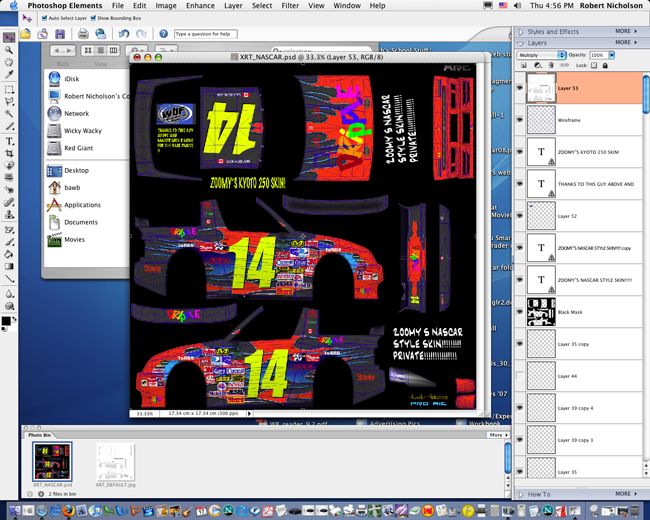
If you want to apply tweaks to other parts of your skin, you must click the eye icon on the layer and make that layer invisible. don't forget to make it visible again when you are done.
And when you are all done the skin and ready for release, remove the wireframe and save in 2048x2048. If you wish to resize to 1024x1024, open your saved JPG skinfile and resize it that way. If you resize the .PSD, all of the decals go out of shape.
Hope this guide helped.
If you have any comments or spot a spelling or grammer mistake :S, please post

Skinners use shadow kits to bring out the features in our skins. A shadow kit darkens or lightens areas of your skin to make them more realistic by multiplying the default skin on top of the skin. Btw, a shadow kit and a bodykit are NOT the same.
Step 1, Download the shadow kits:
Thanks to Riders Motion
http://www.lfsforum.net/showthread.php?p=689545#post689545
For Single Seaters:
Thanks to XCNuse: http://www.lfsforum.net/showthread.php?t=23675
you can use those above, but I find them a bit too dark. You can use the default skins instead. Some Pro-Kits include them
Step 2, open your skin. It should looks something like this.
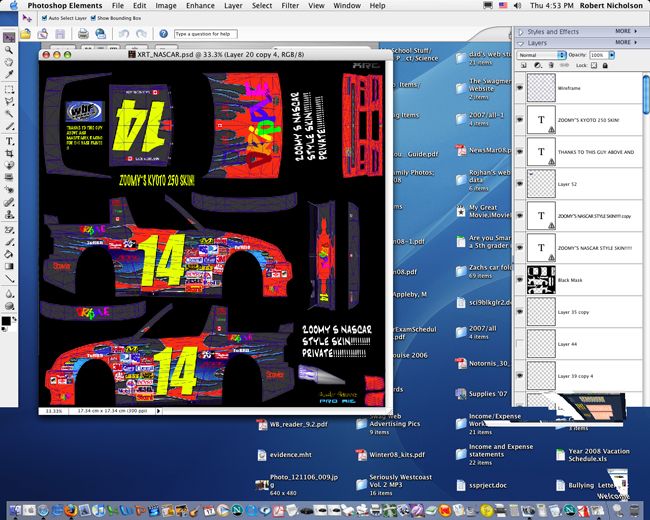
Step 3, open your shadow kit. It should look something like this:
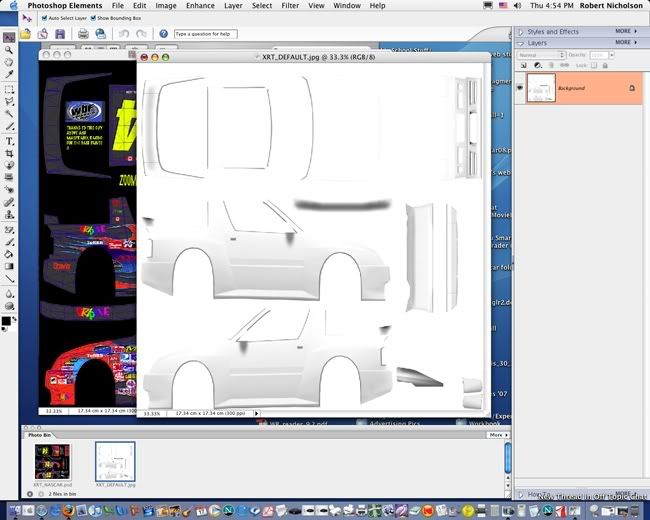
Step 3: Select all (control-A) and then copy (control-C). then click back to your skin, and select the very top layer. (doesn't matter what it is). Then paste (control-P) the shadow kit on top. It should look like this:
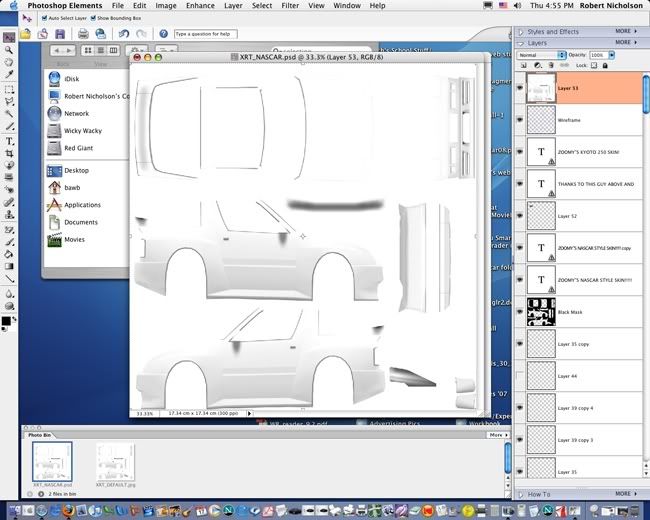
Step 4, Select the shadow kit layer and click the menu above the layers and select "multiply"
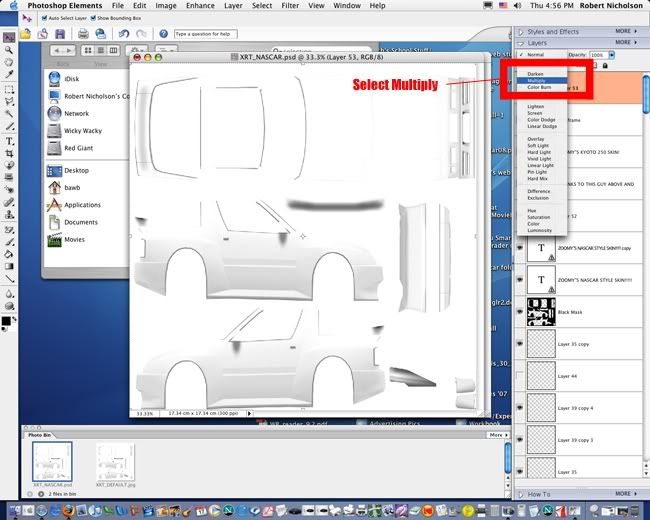
Step 5, your skin should now look like this:
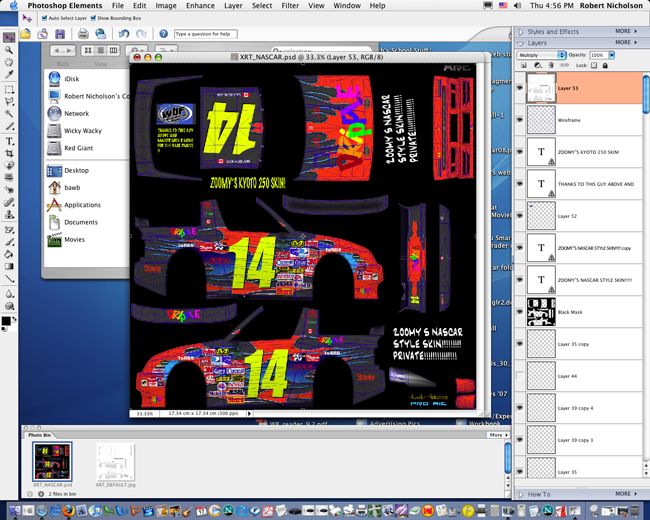
If you want to apply tweaks to other parts of your skin, you must click the eye icon on the layer and make that layer invisible. don't forget to make it visible again when you are done.
And when you are all done the skin and ready for release, remove the wireframe and save in 2048x2048. If you wish to resize to 1024x1024, open your saved JPG skinfile and resize it that way. If you resize the .PSD, all of the decals go out of shape.
Hope this guide helped.

If you have any comments or spot a spelling or grammer mistake :S, please post

can someone please render these for me?
can I please have the LFSSDB ones rendered together.
and the 787b Renown ones rendered together please?
and then the UFR one rendered seperately.
any size, feel free to do as many or as little as you like
ALL SKINS EXEPT THE LFSSDB ONES ARE PRIVATE!
can I please have the LFSSDB ones rendered together.
and the 787b Renown ones rendered together please?
and then the UFR one rendered seperately.
any size, feel free to do as many or as little as you like

ALL SKINS EXEPT THE LFSSDB ONES ARE PRIVATE!
+1. goverments ( and police units :rage: ) keep so much from the public.
I have no chance at winning  . I'd like to see a LFS forum skinning contest.
. I'd like to see a LFS forum skinning contest. 
 . I'd like to see a LFS forum skinning contest.
. I'd like to see a LFS forum skinning contest. 
reinstall photoshop?
All my own, exept for Elmo's fantastic police car skins. 

sounds great! will try later.
I'm not much of an oval fan, but it is enjoyable.
you win a voucher correct? I know just who I'd donate it to. 

whats wrong with a woman winning a race? I think its brilliant. It was on the front page of the Vancouver Sun.
whats with auto racing and sexism? shame on many of you.
FGED GREDG RDFGDR GSFDG